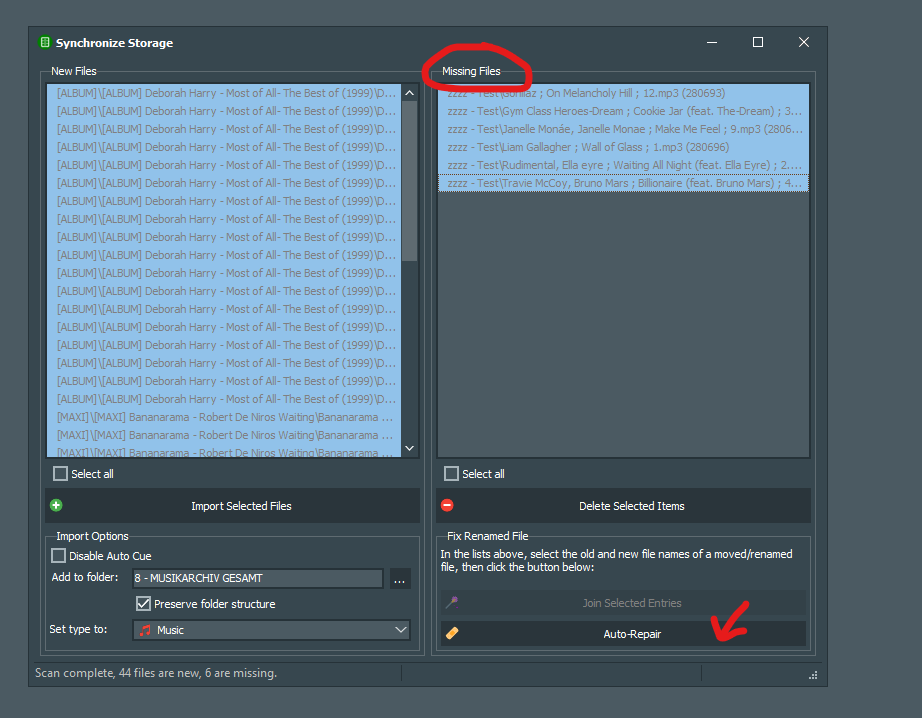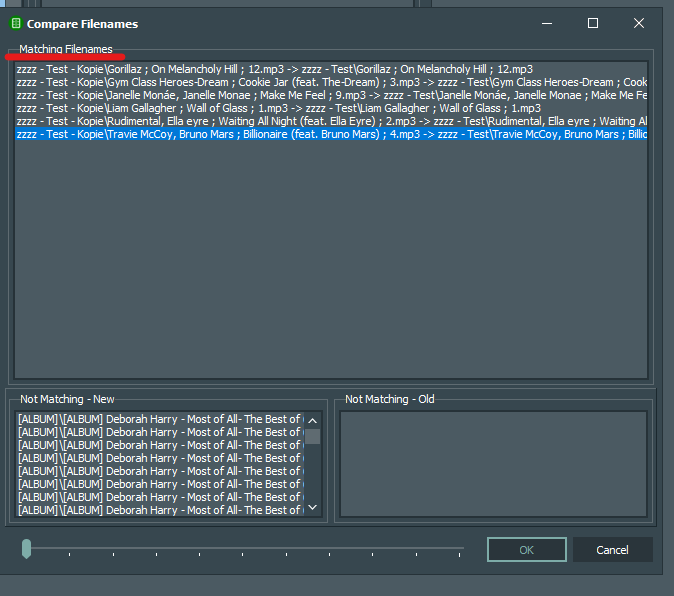I have Mairlist 7.1.x and I sorted all my music files on my harddisk into directory’s.
For example : “70s”, “80s”, “90”, “00” , “Intrumental” , … etc etc …
All is working fine, but I found some music files which are in the wrong directory.
So I transfer them into the correct directory.
The problem is : In the Mairlist DB these music files still refer to the previous folder.
I can change the folder structure in the DB but it is hell of a work to do 1 by 1.
I can also delete the old file & simply import them again, but then I loose all the cue points I have set.
Is there another way for this ?
Open the synchronize window. If the files are missing in the folder they are linked to, mAirlist will show you the missing files as a list in the right part of the window.
Click on the Auto “Repair” button.
mAirlist will find the files as long as they have an unchanged filename and as long they are in one of the registered storage locations.
Unfortunately the left column is empty. The Right column contain 1 missing file (which is normal because I have physically moved the file to another Music folder).
The track need to be moved to another music folder in Mairlist as well. So above solution does not work for me 
Maybe I don‘t get what your problem is.
Are we just talking about a solution for re-importing all files and using the „sort in folders-feature“ (mirroring folder structure) on import again so you don’t need to sort all files virtually around again? 
In this case you could export the files metadata incl. cue points etc. with mass editing before removing the files from the database.
- Select the files in the dB window
- right-click
- Choose mass-editing
- Export mmd-files
The mmd files are now stored in the folder of the original files (by default settings).
Now
- Delete the file entries you want to re-import from the database (DON‘T delete them from hard disk)!
- Open the synchronization window
- Find all new files
- Activate the mirroring of the folder structure
- mAirlist will now read (by default) the mmd files for every song when importing the files to the database and sort the songs in virtual folders according to your structure of the physical drive. All cue points and metadata of the files should be back in the database entry for the imported songs.
Note: mAirlist will store the mmd by default in the folder the original file was linked to. If you‘ve moved around the original music file and then trying to import it from the new location, mAirlist will not find the attached mmd automatically in the other folder.
Another note: Make a backup of your database before trying the mmd extraction and deleting dB-entries!