I have noticed that when an Error is scheduled in the playlist, because a folder is empty for instance, the transition jingles are miscalculated. I have set up jingles every 3 songs. When an error occurs after the third song, no jingle is scheduled and the count starts again. This way it takes 6 songs before a jingle is played. Not a big issue but you might want to have a look at it.
Hello,
I have a schedule question.
I use the following settings and music blocks.
The first music block (#2) is news, with opener and closer and this will create a container.
The problem is that the last track from block 2 will cut off and the new track from block 3 will start.
How do can i get a complete hour with music and the music will not cut off on the half hour or on the end of the hour?
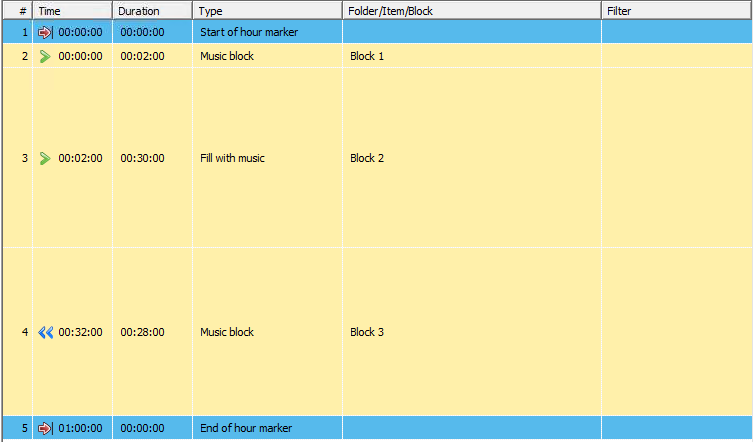
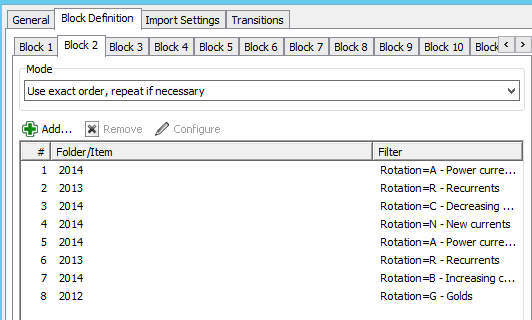
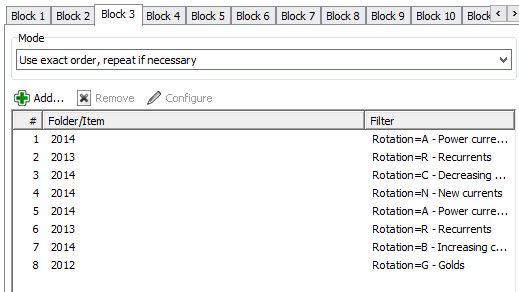
Unless the songs happen to have a total duration of exactly 60 minutes and 0 seconds, at least one song must always be cut off.
By setting the backtimed flag on block 3, you propagate the fixed time of the end-of-hour marker to the first item of block 3, so that item is now “fixed” and will cut off the last item of block 2.
If you want to cut off the last item of block 3 instead, set the timing of block 3 back to normal.
If you don’t want any song to cut off, set the timing of start-of-our and end-of-hour to soft fixed time, so it will play the last song in full before starting the new hour (not at xx:00:00 though).
I just wanted to make a small edition to the scheduling that I’ve found.
If you have a virtual folder with one item in it, and include that with a bunch of other folders in the playlist generation, when it comes across that folder with a single item in it, it will select that item every time instead of obeying the non-repeat within x number of hours rule.
In the image above, Electronic and Progressive House folders have only one item in it, so when the playlist generator cycles through the folders, instead of obeying the non-repeat rules and moving on to the next folder, it selects the item as I mentioned above. This results in a track repeating 5 times an hour.
To work around this I’m going to set-up an A and B playlist, which just adds additional work to music management, but is the quickest solution.
My mistake was assuming that when you include a bunch of folders in the template, it would treat all the items in those folders as one master list of music to randomly select from.
Just thought you might want to know.
Also, I found this post more interesting and useful than the Music scheduling tutorial in the wiki. Perhaps someone could add the info and pictures from this thread to the wiki, to help other newbie users like myself in future.
Thanks for the hint. You are right, when you use “randomly pick from the selected folders”, the scheduler will first pick a folder - regardless of any separations -, and then choose an item from it.
On the pro-side, you can include a folder multiple times in the list to give it additional weight.
The music scheduling tutorial in the Wiki hasn’t been updated for v5 yet.
You could also use this in your advantage. I have a folder for the Top of the Hour with only one item: the current Top of the Hour jingle. This has to be picked every hour and the separation rule should not have an effect, which it doesn’t.
When a new Top of the Hour jingle is made, I only have to replace the jingle in one place: the TOTH folder instead of changing all music-templates.
One other question, how do I do a playlist with a soft start. Example, at the moment I’m automating 24/7, so I would like the last song playing in the previous hour to finish playing, prior to the next hour starting.
I thought I could do this by setting the Start of hour and End of hour makers to Soft fixed time, but it does seem to do it. The next hour always interrupts the last song in the previous hour.
Music I’m playing is dance/club music, so track times are anything between 4 and 7 minutes long.
Strange because that should work. Basically your hour template should look something like the attached screenshot: the first song should start only when the last song of the previous hour has finished.
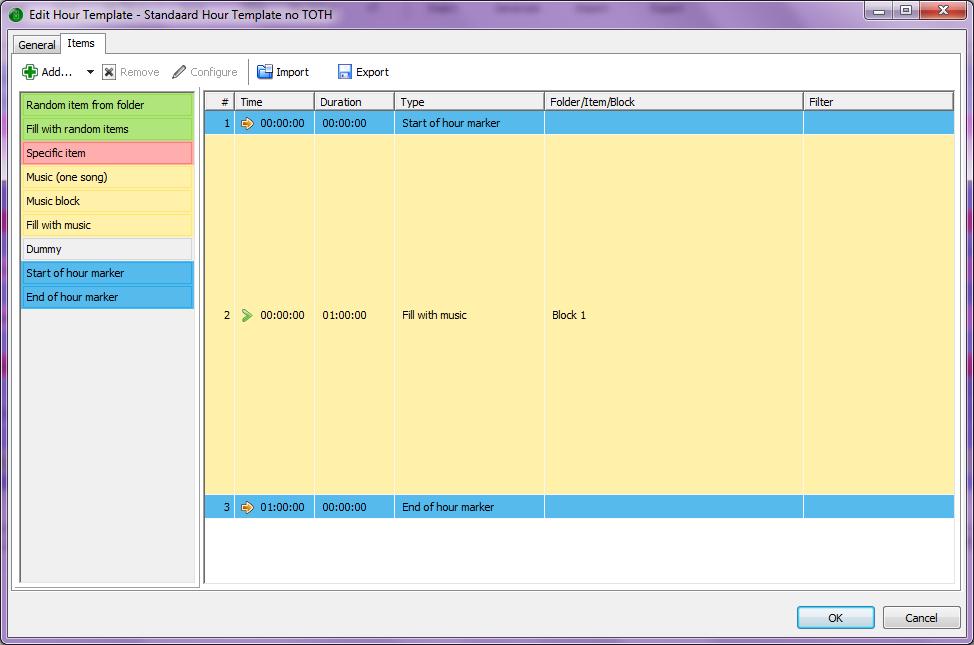
Use “Append database playlist” as the action for the hourly event, not “Load and play database playlist”, because the latter will always start the first item immediately.
When you use “append”, you can also execute the event a few minutes before the top of the hour, say at :55:xx - just don’t forget to tick the “load the playlist for the next hour” option then in the action settings.
What about if you’re doing an event that last 2 hours, such as a stream spanning 1hr 55 minutes? I’m planning to do just that tomorrow, to repeat the live internet feed from the FM radio station I’m doing a show on Friday, as a test case.
Ok I created a 2hr event. It features a Stream item which I’ve added to the music library to the exact length I need. I also amplified the item by 2db as the stream is a little quiet. Interesting to see if that works. See below:
I added that to the Template Assignments, but as it is a 2hr event I only added it to the first hour, and left the second hour as my standard hour template. That way it shouldn’t (he says) repeat itself.
The playlist generation went a little strange. If I add an Opener and Closer of a jingle to the fixed Stream item, the generator will place the two jingles before the fixed stream item. So instead I added an Opener only, and put in a separate Jingle item to play after the stream had completed. Here’s the corrected playlist generation output:
I ran a dummie test at 1am for 1:55:50, and other than tweaking the time by a few seconds, it executed perfectly. I’m recording it via aircheck to see how it goes at the top of the next hour, and ensure the stream shuts down as expected. I’ll report back with the results.
Think I might make a cheat sheet of tips, and share that as a PDF. This software surprises me the more I use it 
In reply #60 I have mentioned that the transition jingles are miscalculated when an error occurs when a folder is emtpy. The count stops and starts all over again. The last two hours no jingles were scheduled due to this issue which is not desirable.
Could you please have a look at this one of these days?
Sorry, I have a handful of these “minor glitch” issues on my list, all of which need a little time and effort to reproduce and eventually resolve them. Please have some patience if I can’t deal with a particular problem immediately. It is perfectly OK to remind me after a while.
Regarding the issue from post #60, please try build 2559 which I will upload this evening. It should resolve that issue.
No problem Torben, just wanted to make sure it wasn’t missed somehow.
I just updated my software to the 5.1 beta, I don’t think the transitionproblem is solved in this beta version? No problem, I’ll have some more patience.
The changes will be integrated into v5.1 when I do the next git merge - I usually do that before each snapshot, but not necessarily each time; this time I didn’t.
My experiment I talked about about above, worked as expected. Only thing I need to do is tighten up the timing, but other than that it worked like a charm!
[quote=“Torben, post:22, topic:9365”]Depends on how your 80s tracks are identified.
If they are tagged with an attribute (e.g. “Genre=80s”), you can go to the Music Template, “Transitions” tab, and add a new transition rule that will pick the correct sweeper based on that attribute.[/quote]
Does this mean I have to assign “genre=80’s” attribute to the sweeper as well?
How would this work for slow to fast transitions? For example I have a song with an attribute slow and value 3 (very slow). At the end of the song I would like to run a slow to medium transition sweeper and start a medium song after that. How do I achieve this with the attributes?
Check out the “Transitions” tab in the Music Template editor.
You can add rules like this:
“If song A has Tempo=slow and song B has Tempo=fast, then use a transition sweeper from the slow-to-fast folder.”
If you have multiple rules, the first one that matches will win.