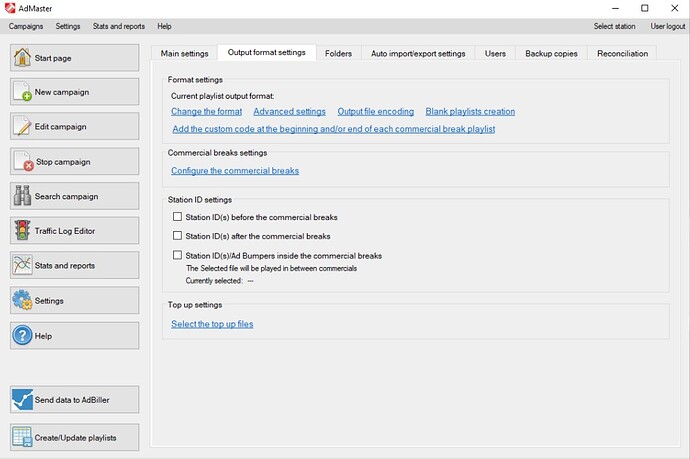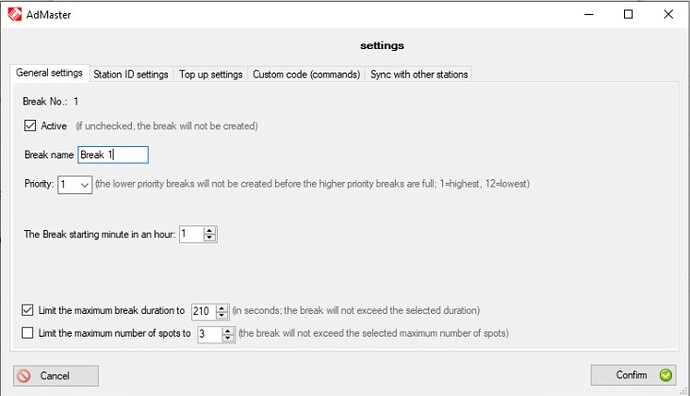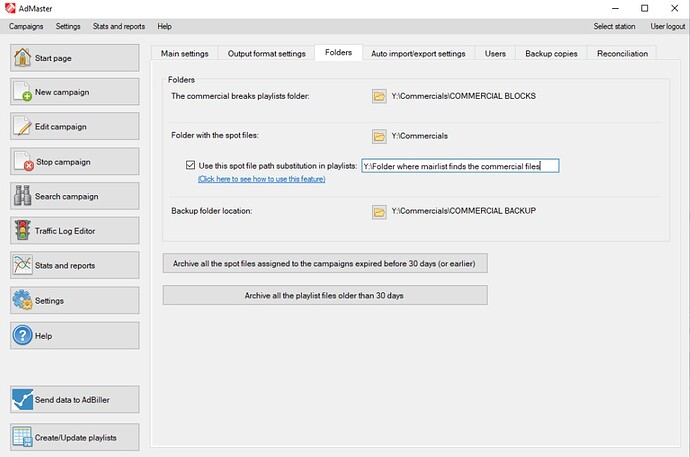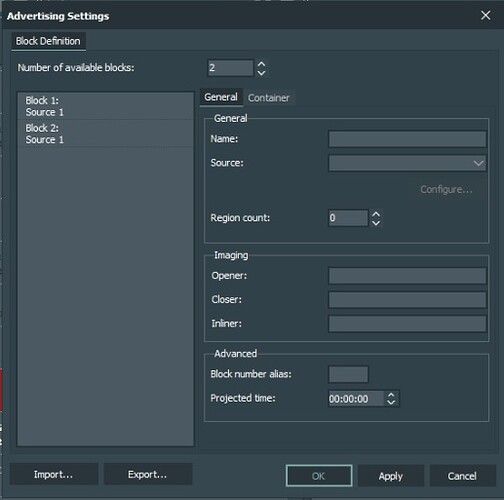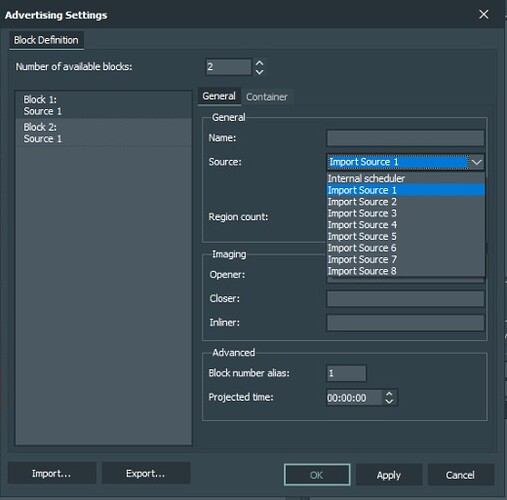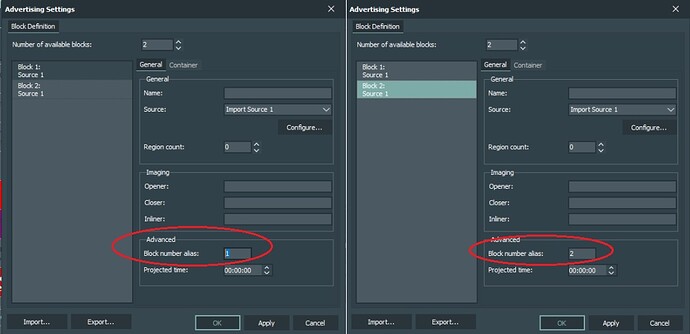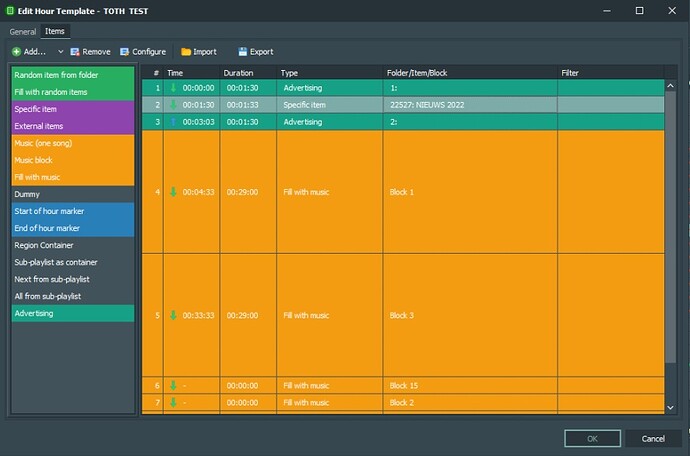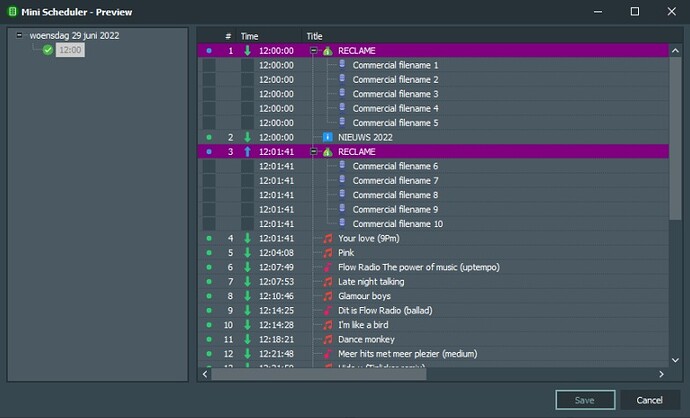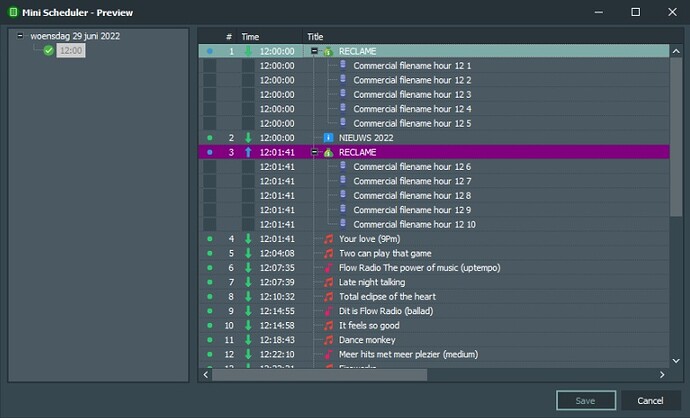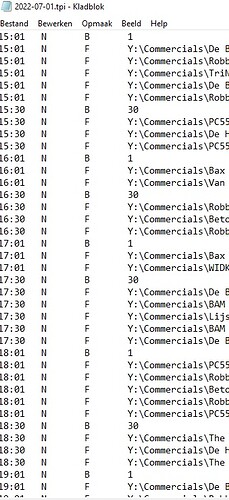Despite mAirlist now being a more extensive advertising scheduler, Lots of people would like to use a specific piece of software.
AdMaster is a well-known software that offers many extensive functions to plan an advertising campaign.
I won’t go into the features within AdMaster here, but I will explain how to setup Admaster TPI playlists that can work with mAirlist.
One small caveat in advance, AdMaster will ask you to create a number of new playlists after adjusting many settings. You can have this done without any problems.
In AdMaster you can choose ‘Output format settings’ under ‘Settings’. In this tab you will configure all settings so that mAirlist can read and process the files properly later in the commercial blocks:
As soon as you click ‘Change the format’, the pop up below will appear. Select ‘traffic log files for a Radio station’ in the top selection field (this is logical). In the bottom field (output format) choose Traffic log files for mAirlist. (.tpi files):
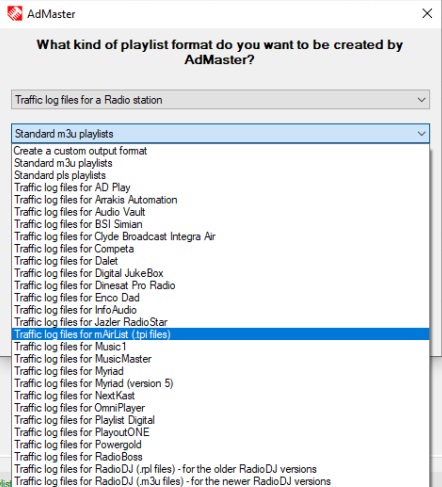
When you save this setting you can choose from 2 structure options for the playlists:
-
‘Create one .tpi file for each hour’. (so 24 separate playlists are created for 1 day, 168 playlists are created for 7 days).
-
‘Create one .tpi file for each day’ (As the name suggests, 1 playlist is created per day, so 7 playlists for a week)
For both options it is important that a number of settings are correct so that mAirlist knows exactly which block should be played at a certain moment.
For now it doesn’t matter which of the two you choose. I will come back to this later in this guide.
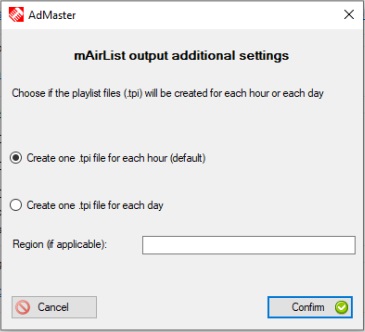
To change this choice later, you can choose ‘Advanced settings’ in the ‘Output format settings’ screen.
The ‘Output format settings’ screen contains a number of important options to set.
click on ‘Blank playlist creation’
and choose to have an empty commercial block created as soon as it is empty. mAirlist can easily handle this later.
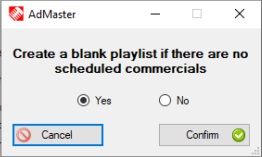
Now perhaps the most important settings are ‘Configure the commercial breaks’.
Here you can set up to 12 commercial blocks per hour (!). I will give an example for 2 blocks, after that you will logically be able to continue working with any amount of blocks.
Click on settings of the first commercial block.
a pop up will appear with a number of tabs, the first of which will be ‘General settings’
The first block will of course always be active.
Give the break a name. (This is only processed in Admaster and has no consequences for reading in mAirlist.)
The priority has to do with scheduling certain blocks. Suppose you have several commercial blocks in the hour, but you find it important that, for example, advertising block 1 must first be filled and only then block 2,3,… then you give block 1 a higher priority than the other blocks. If some or all blocks have the same priority, Admaster will divide the commercials equally among them.
Now comes an important setting. The start minute of the block in question. To make this work easily with mAirlist, you need to start block 1 at start minute 1, block 2 at start minute 2, block 3 at start minute 3, and so on.
The other settings, what the maximum length of a block should be, or how many spots a block may contain, can be set entirely to your own preference. (this also has no consequences for mAirlist)
All other settings in this pop up have no influence on how mAirlist reads the files, so I will not explain them further here.
Once you have set the desired blocks you can save these settings.
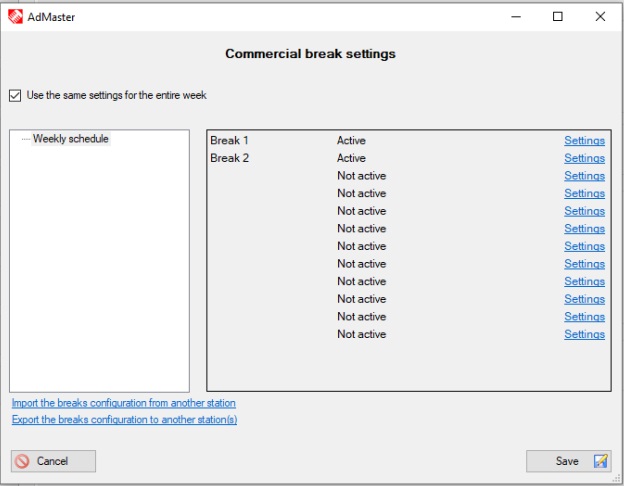
These are all the settings you need to set within AdMaster to export the correct files.
Of course, look under the ‘Folders’ tab where the commercials and playlists are stored. it is important that the folder of the commercials is also the folder where mAirlist can find the files as the filename path is stored in the playlist.
If you work with AdMaster on a different PC than the one that mAirlist runs on, you can create a path substitution under the ‘Folder’ tab. This path Substitution must contain the folder where mAirlist can find the audio files of the commercials.
After properly configuring all these settings, Admaster will export the files so that mAirlist can read them.
As indicated earlier, there was the option to have a playlist made per hour, or per day. I will now discuss the processing of a playlist for each hour and at the end I will make a note on the differences for a playlist a day, as the settings for this are slightly different within mAirlist.
in the folder with the advertising blocks you will find a separate tpi file per hour. If you open one with notepad, it will look like this:
12:01 N B 1
12:01 N F Y:\Folder where mairlist finds the commercial files\Commercial filename 1.mp3
12:01 N F Y:\Folder where mairlist finds the commercial files\Commercial filename 2.mp3
12:01 N F Y:\Folder where mairlist finds the commercial files\Commercial filename 3.mp3
12:01 N F Y:\Folder where mairlist finds the commercial files\Commercial filename 4.mp3
12:01 N F Y:\Folder where mairlist finds the commercial files\Commercial filename 5.mp3
12:02 N B 2
12:02 N F Y:\Folder where mairlist finds the commercial files\Commercial filename 6.mp3
12:02 N F Y:\Folder where mairlist finds the commercial files\Commercial filename 7.mp3
12:02 N F Y:\Folder where mairlist finds the commercial files\Commercial filename 8.mp3
12:02 N F Y:\Folder where mairlist finds the commercial files\Commercial filename 9.mp3
12:02 N F Y:\Folder where mairlist finds the commercial files\Commercial filename 10.mp3
Within mAirlist you go from the database software to the ‘Advertising settings’. Here you give the number of available blocks the same number as the number of commercial blocks created by Admaster. (in my example I assume 2 blocks)
Open the settings of the first block and under ‘Source’ choose ‘Import Source 1’.
then click on Configure, a pop up will open where you can set the settings for ‘Import Source 1’. these settings are therefore not so much for the relevant commercial block, but for all blocks where ‘Import Source 1’ is selected as the source later.
In this screen you must set the File format as ‘TPI Text Playlist Import File’
With File style you choose ‘One file per hour’
The splitting may be performed automatically by mAirlist.
Source folder: This is the folder where mAirlist can find the tpi files created by AdMaster.
Since the tpi files are saved as (for example) 2022-06-29-12.tpi. This file contains the commercial blocks for June 29, 2022 at 12 noon.
to ensure that mAirlist chooses the right file at the right time, set this code under Filename format:
%Y-%M-%D-%h.tpi
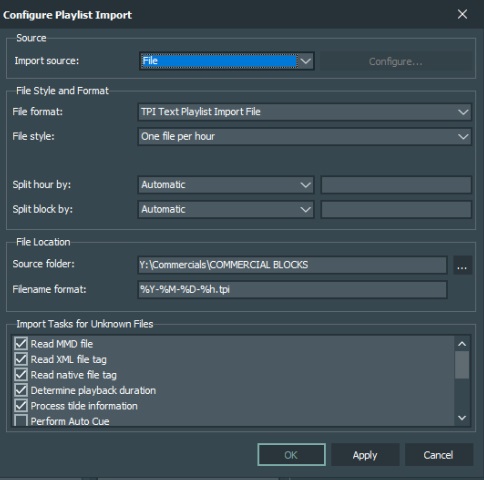
Save the changes. any block you set with ‘Import source 1’ in the ‘Advertising settings’ within mairlist will now search for the tpi file of the relevant hour. But how does mairlist know which block to use and when.
This can be set in the ‘general’ settings of a Block.
At the bottom of the pop up you will see the term Block number alias. for block 1 you set 1, for block 2 you set 2 and so on. But this information is actually very important. This number is used to look within the tpi file at the start minute of a certain block.
Do you remember that in admaster you had to start block 1 at 1 minute, block 2 at minute 2 and so on? So that’s what mAirlist will look for in a tpi file.
Once these settings are set, you can assign the advertising items in the Hour templates of mAirlist. place the correct block number at your desired playback time. mairlist does the rest. As below you see an advertising block before and after the news.
If you now have a playlist generated by mAirlist, you will see that the right commercial block is loaded at the right time.
These are the setting if you have a playlist made per hour.
Now I will explain how to load a playlist that is made for a day instead of an hour.
Once you want to make a playlist per day you have to go through all the above steps, but there is a small change since the tpi file looks like this.
11:01 N B 1
11:01 N F Y:\Folder where mairlist finds the commercial files\Commercial filename hour 11 1.mp3
11:01 N F Y:\Folder where mairlist finds the commercial files\Commercial filename hour 11 2.mp3
11:01 N F Y:\Folder where mairlist finds the commercial files\Commercial filename hour 11 3.mp3
11:02 N B 2
11:02 N F Y:\Folder where mairlist finds the commercial files\Commercial filename hour 11 4.mp3
11:02 N F Y:\Folder where mairlist finds the commercial files\Commercial filename hour 11 5.mp3
11:02 N F Y:\Folder where mairlist finds the commercial files\Commercial filename hour 11 6.mp3
11:02 N F Y:\Folder where mairlist finds the commercial files\Commercial filename hour 11 7.mp3
12:01 N B 1
12:01 N F Y:\Folder where mairlist finds the commercial files\Commercial filename hour 12 1.mp3
12:01 N F Y:\Folder where mairlist finds the commercial files\Commercial filename hour 12 2.mp3
12:01 N F Y:\Folder where mairlist finds the commercial files\Commercial filename hour 12 3.mp3
12:01 N F Y:\Folder where mairlist finds the commercial files\Commercial filename hour 12 4.mp3
12:01 N F Y:\Folder where mairlist finds the commercial files\Commercial filename hour 12 5.mp3
12:02 N B 2
12:02 N F Y:\Folder where mairlist finds the commercial files\Commercial filename hour 12 6.mp3
12:02 N F Y:\Folder where mairlist finds the commercial files\Commercial filename hour 12 7.mp3
12:02 N F Y:\Folder where mairlist finds the commercial files\Commercial filename hour 12 8.mp3
12:02 N F Y:\Folder where mairlist finds the commercial files\Commercial filename hour 12 9.mp3
12:02 N F Y:\Folder where mairlist finds the commercial files\Commercial filename hour 12 10.mp3
13:01 N B 1
13:01 N F Y:\Folder where mairlist finds the commercial files\Commercial filename hour 13 1.mp3
13:01 N F Y:\Folder where mairlist finds the commercial files\Commercial filename hour 13 2.mp3
13:01 N F Y:\Folder where mairlist finds the commercial files\Commercial filename hour 13 3.mp3
13:02 N B 2
13:02 N F Y:\Folder where mairlist finds the commercial files\Commercial filename hour 13 4.mp3
13:02 N F Y:\Folder where mairlist finds the commercial files\Commercial filename hour 13 5.mp3
13:02 N F Y:\Folder where mairlist finds the commercial files\Commercial filename hour 13 6.mp3
To have this tpi playlist properly processed by mAirlist, go to the Advertising Settings and choose the number of 2 blocks again (this is because AdMaster still has 2 blocks planned per hour)
Choose an Import Source of your choice. (for example you can set Import Source 1 for a playlist per hour as we did before and Import source 2 for a playlist per day) If you only use 1 of the options, I would advise you to always choose Import Source 1.
Click on configure again.
Now choose ‘One file per day’ under File style
The split settings may again remain on automatic.
The source folder still remains the folder where the tpi file is located.
Since you now have one playlist per day, AdMaster will save it as
2022-06-29.tpi (So without an hour number)
As a result, you must enter this code at Filename format:
%Y-%M-%D.tpi
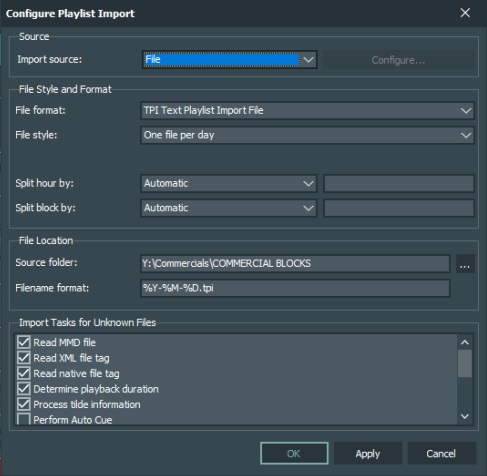
So without the -%h liek we used in the hour playlists.
Again it is important that the block number aliases correspond to the start minutes of the blocks in the tpi file. so block 1 gets block number Alias 1, block 2 gets block number alias 2 and so on.
Save these settings.
As soon as you start planning a playlist, mAirlist will read the correct hour and block from the tpi files.
So it has been a very long explanation, but since this question is asked regularly, I hope that in the future this explanation people can easily integrate AdMaster (or any other software that creates tpi files) with mAirlist.
In this guide I didn’t explained anything about the imaging of the commercial blocks. This is irrelevant to how mAirlist reads the tpi files. You can choose to have the imaging come from admaster, but you can also easily provide the blocks with the correct imaging within mAirlist in the container settings of the advertisement.
I hope I can help people with this explanation.
Ruud